1668A, 14th Main Rd, Sector 7, HSR Layout, Bengaluru, Karnataka 560102
+91 99459 30733 (9am - 6pm IST, Saturday - Sunday) (10am - 7pm IST, Tuesday - Friday)
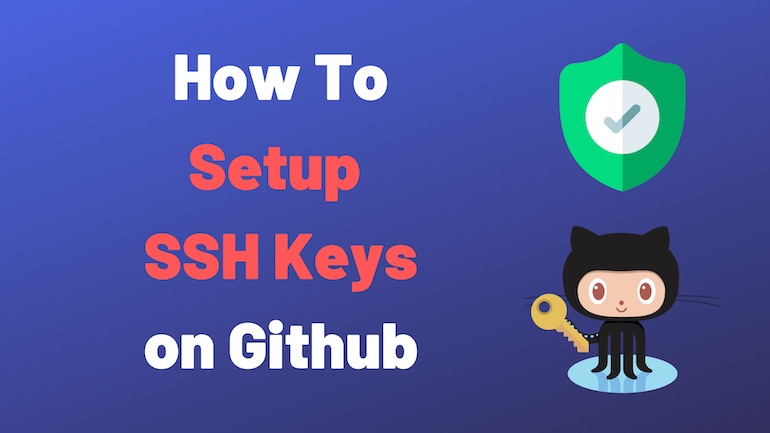
Beginning August 13, 2021, Github.com no longer accepts account passwords when authenticating Git operations.
One of the allowed ways for authenticating Git operations is through using SSH key.
This is a two step process. 1. Generate SSH key 2. Uploading public SSH key to GitHub
1. Open a terminal (cmd on windows)
2. On your home directory type the following command ssh-keygen -t rsa
3. This will prompt you to enter a filename to store the key.
In case your repository is set to use HTTPS protocol then you will have to switch to SSH to start using SSH key based authentication.
With this you should be all set to start using SSH key based github authentication.